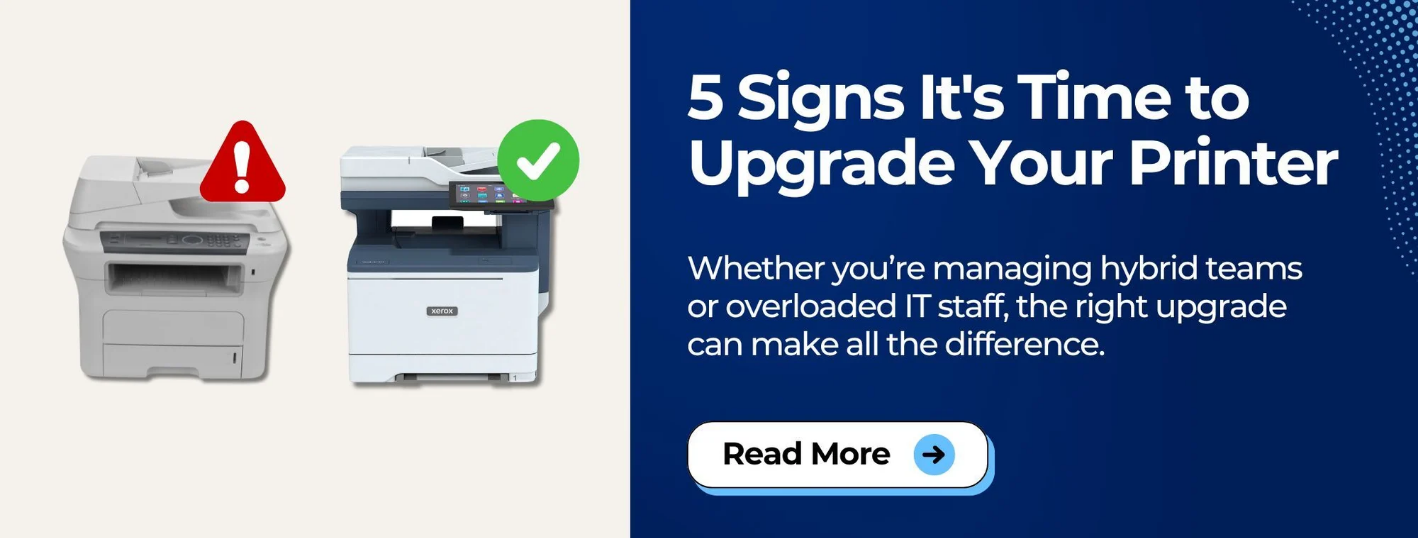When it comes to IT staff, there’s no doubt that they’re the unsung heroes of the workplace. Who else can you call when your emails not working, or when your network goes down? And who else do you turn to when it’s time to configure new settings or update important software?
The thing is, IT personnel are usually juggling a lot. If they’re not fixing one thing, they’re working on something else or safeguarding your systems from cybercrime. That’s why it’s worth making their jobs easier, especially when it comes to everyday printing tasks.
As a copier and printer vendor, STPT works alongside service technicians every day. We’ve put together 6 helpful tips that’ll keep your IT staff out of the trenches and your team printing smoothly.
1. Replacing Your Printer Before It Breaks Completely
Replacing your printer before it’s run into the ground helps avoid downtime and security threats like malware and cyberattacks. Older devices often lack the latest firmware updates, leaving your data vulnerable to data leaks and hacks.
Need more insight? Why Are Older Printers Security Threats and Should I Replace Them?
Now, we’re not saying that you need to buy the newest model each year. However, if your machine is showing signs of wear and tear and it’s been a while since you upgraded, then it might be time to speak with a business consultant about the best next steps.
Besides improved security, planning your upgrade in advance means you have time to find the right model, prep for installation, and avoid rushed decisions. Bonus: You can keep using your current machine until the new one is ready.
Also worth a look:
2. Following Your Recommended Monthly Print Volume
Every printer has a monthly print volume it’s designed to handle. Regularly exceeding that limit will cause premature wear and tear, more service calls, and stressed-out IT staff. Plus, you’ll likely have to replace certain parts much quicker than normal.
If you frequently call IT to deal with problems stemming from overprinting, you may be diverting their attention from more critical tasks. Regularly exceeding print volume limits probably means that your team could benefit from a more robust device.
Larger printers often feature more powerful engines, making them better for larger print volumes. Moreover, having the right-sized machine for your organization will save you a lot of money in the long run, not just in service calls but also in impression costs.
Want help selecting a printer based on your needs? Read: How to Choose a Printer for Your Budget and Business Needs
3. Keep an Eye on Toner and Supply Levels
Keeping the person in charge of printing supplies informed on where your toner and supply levels are gives you a longer window to restock. You never know if UPS is going to be having a slow day, or if the toner you need is on backorder.
Alerting your staff in charge of printing supplies before you’re completely out of toner is crucial. It prevents them from having to jump through hoops just to get you up and printing again.
If you struggle with keeping up with toner levels and delegating purchasing tasks to the responsible party, then you might be interested in auto-toner shipments.
Auto-toner shipments often come as part of a service agreement, like a maintenance plan or an MPS plan. Your print vendor will install software on your server or local computer that automatically detects when toner levels are low and alerts the manufacturer, ensuring that toner is shipped directly to your door.
Read: Benefits of Investing in a Maintenance Plan for Your Multifunction Printer
4. Check Error Messages Carefully
When an error message pops up, it’s often an easy problem to fix. For example, if you go to print a document and the screen flashes red, don’t panic - it’s most likely a mismatched paper size.
Make sure that the print driver on your computer (the little box that pops up where you click PRINT) shows that you’re printing to the size of the paper that is actually inside the printer.
Explore common errors and fixes in 9 Common Printer Problems (With Solutions)
Want to understand how modern printers handle different types of media? Check out: What Are Media-Driven Printers (and Why Should You Care)?
5. Don’t Move Your Printer
If you ever wish your printer was in a different spot, maybe one closer to everyone’s desks or a corner with a bit more room, you might be tempted to unplug everything and move it yourself.
Before you do that, know that printers can be set up in specific spots because they’re on reserved Ethernet ports. Moving one without IT support can break connectivity or even damage the machine.
Even if they’re not in a specific spot for a reason, these machines are heavy. You could end up spilling toner, damaging print quality, and a lot more if you aren’t careful or educated on how to do it.
We recommend you notify your IT staff ahead of time so that they can come and move the machine for you. Or, if you’re working with a print vendor that does your maintenance, it’s likely that they have an additional service for this at a minimal fee. You can call to notify them, and they’ll come and safely relocate your machine to wherever you’d like it (assuming that the space and electrical requirements are met).
While we warn against moving a printer on your own, if you absolutely must do so, check out: How to Safely Move Your Copier/Printer (Instructions)
6. When in Doubt - Restart
This might sound obvious, and you might even be a bit annoyed to see it on the list, but it’s here for a reason. Sometimes, a simple restart fixes everything.
A good rule of thumb is to shut it off completely and unplug it for about 60 seconds. Don’t just select the “restart” option because that won’t fully do the trick.
Restarting your printer can solve many more problems than you’d imagine, and it will keep you from having to call IT just for them to restart it for you so it’s magically fixed.
Bonus Tip: Reduce IT Burden with Smart Printing Solutions
If your IT team is constantly bogged down by printer-related support requests, it might be time to consider a smarter, more centralized way to manage printing.
Y Soft SAFEQ is a powerful print management solution designed to ease the load on IT while improving document security, reducing waste, and supporting hybrid work environments.
This software is ideal for organizations with remote employees, multiple office locations, or complex printing needs. It integrates seamlessly with existing systems and helps IT teams maintain control, without the constant fire drills.
Key Benefits for IT and Your Business:
- Centralized Management: Control and monitor all printing activity across your entire organization from a single interface.
- Secure Printing (Follow Me Printing): Users can send jobs to a secure queue and release them at any printer, reducing risk and abandoned printouts.
- Driverless Printing: IT doesn’t need to install drivers on every device. SAFEQ handles the routing automatically.
- Cloud and On-Prem Options: Whether you want full cloud flexibility or prefer an on-premise setup, SAFEQ adapts to your infrastructure.
- Advanced Reporting & Cost Control: Gain insight into usage patterns and allocate print costs by department, project, or user.
Y Soft SAFEQ supports IT teams by automating much of the heavy lifting. It makes printer deployments, updates, and user support much easier.
Check out our article on the cloud version of the Y Soft SAFEQ print management software here: What Is Y Soft SAFEQ Cloud?
Keeping Your Printer (and IT Team) Happy
By following these tips and considering smarter print solutions, you’ll make your IT team’s lives easier and keep your print environment running smoothly.
Want to take the next step in making your print process more efficient and secure?
Is It Time to Upgrade Your Printer?
If these tips made you realize your printer may be outdated or not meeting your needs, you might be ready for an upgrade.
Read: 5 Signs It’s Time to Upgrade Your Printer and find out how to choose a better fit for your team.
Need help choosing the right print setup for your office? Talk to one of our specialists today to explore secure, scalable, and IT-friendly printer options.
Contact Us to get started.