Are printer maintenance tasks leaving you feeling stumped? Does the mere thought of changing toner cartridges send shivers down your spine?
Fear not. At STPT, we have over 40 years of expertise in the printer industry. We have serviced thousands of printers, so we understand your concerns.
Toner is long-lasting, but when the time comes to replace it, your printer will let you know. It’s a simple process that takes no time at all.
In this comprehensive guide, we’ll show you how to change toner cartridges, specifically focusing on the Xerox B410 and B415 printers. By the end of this blog, you'll feel confident tackling this essential maintenance task with ease. So, let's dive in and empower you to become a printer maintenance pro!
Are you purchasing toner yourself and need help choosing the right type for your printer? Check out our blog on the four types of printer toners & how to choose.
Step 1: Open the Front Cover
The first step in changing your toner cartridge is accessing the toner compartment. Locate the front cover of your Xerox B410/B415 printer. On the right side, you'll find a grey button. Press this button to open the front cover. Once open, gently lay it down to reveal the toner compartment.

Step 2: Remove the Old Toner
Now that you can access the toner compartment, it's time to remove the old toner cartridge. The toner cartridge is identifiable by its orange handle. Grab the handle firmly and pull it straight out and away from the machine. Voila! You've successfully removed the old toner cartridge.

Step 3: Insert the New Toner
With the old toner cartridge out of the way, it's time to insert the new one. Take your new toner cartridge and locate the protruding slide on its side (first image below). Align this slide with the corresponding slot inside the toner compartment, marked by orange arrows (second picture below). Once aligned, gently slide the toner cartridge into the machine (third picture below). You may need to give it a slight wiggle to ensure a snug fit. Once in place, listen for a click. This indicates that the toner cartridge is securely installed.

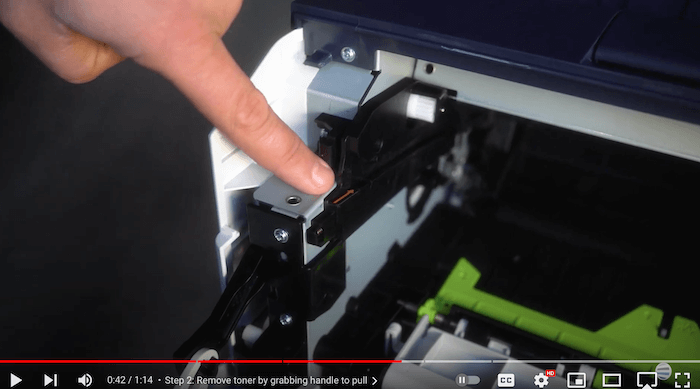

Step 4: Close the Front Cover
With the new toner cartridge securely in place, it's time to close the front cover of your printer. Lift the cover back into its original position and latch it securely. Congratulations! You've successfully changed the toner cartridge on your Xerox B410/415 printer.

You’re Done!
See? Changing a toner cartridge doesn't have to be a daunting task. With a bit of guidance and know-how, anyone can master this essential aspect of printer maintenance.
We hope this step-by-step guide has given you the knowledge and confidence to replace toner easily. Toner plays a crucial role in printing, and it is usually either shipped to you automatically or purchased by yourself. Either way, learning how to replace it efficiently can save you time. With this knowledge, you can return to your work in no time.
If you want to learn more about automatic toner shipments, check out our blog post explaining auto toner shipments.
Want To See More Tips?
If you want to make the most out of your Xerox printer, you don't want to miss out on our future tips. Our expert, Matthew, has prepared some helpful how-to videos that can be found on our YouTube channel, The Printing Workshop. These videos are packed with great insights on how to maximize your printer's potential.
But that's not all! We want to ensure you keep learning and growing. By liking and subscribing, you'll be part of our fantastic community and stay connected with us. You'll also get access to exclusive content and learn from other people's experiences. So, make sure you keep your printing journey going. Join us today!
Don't let a problematic printer or copier slow you down! Do you have a printer or copier problem that can’t be quickly fixed? Contact us today so one of our trained printer technicians can help.
