If you have a Xerox-branded printer or multi-function device, you’re likely looking for ways to get the best use out of your machine. The good news is that Xerox is constantly innovating and finding ways to make the printing process easier. With the introduction of Connect-Key technology in 2017, Xerox printers can now utilize a range of handy apps designed for various industries such as healthcare, education and many others. One such app that brings simplicity and convenience to printing tasks is the Xerox Quick Link App.
In this blog, we'll walk you through the essential features and benefits of this app. Our experienced Xerox partner, Keith, provides a clear and concise guide on how to use the Quick Link App to set up and manage your Xerox printers from a mobile device or computer. So, whether you're right next to a printer or in a different building, you can easily print what you need when you need it.
What is the Xerox Quick Link App?
The Xerox Quick Link App is designed to simplify the process of connecting and printing from new Xerox machines, whether they are big or small. This app is useful for people and businesses that need a hassle-free method to print documents directly from their phones or computers. So long as you are joined to the same network, you can print effortlessly.
It’s important to note that this app is only available for ConnectKey-enabled VersaLink and AltaLink printers.
Getting Started with the Xerox Quick Link App
Step 1: Open the Xerox Quick Link App
To begin, download and open the Xerox Quick Link App from the Xerox App Gallery. This app serves as the central hub for setting up your printer, whether you are using a computer or a mobile device.
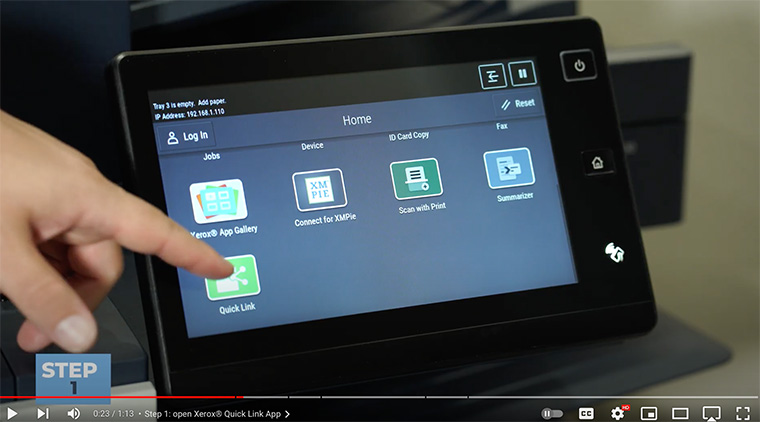
Step 2: Choose Your Device
Once the app is open, you’ll be prompted to select the device you want to use for printing. You can set up a computer or a mobile phone. For this guide, we’ll set up a mobile phone, which is a convenient option for on-the-go printing.
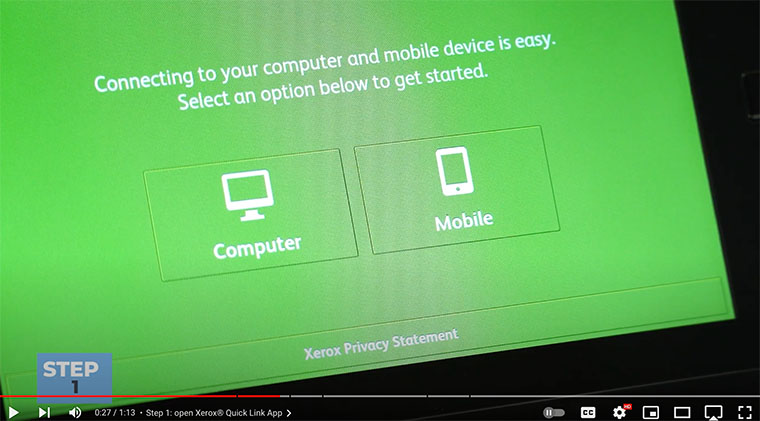
Step 3: Download the Xerox Workplace App
Next, you will need to download the Xerox Workplace App to your phone. Click on the button ‘Get Xerox Workplace Mobile App’.
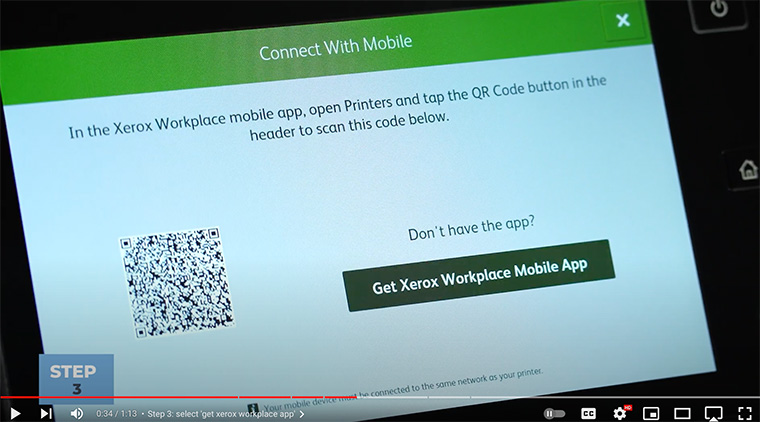
You will now see QR codes to download the Xerox Workplace App for either Android or iOS devices. Simply choose the appropriate version for your phone. In this case, Keith chooses iOS since he uses an iPhone.
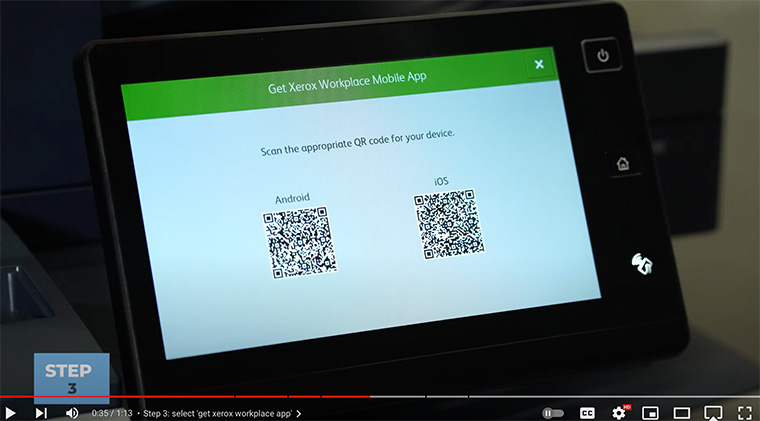
Note: If you choose to connect your computer, you will get prompted to enter your email address. You can then open your email on your computer and follow the instructions to print there.
Step 4: Scan to Download the iPhone App
After selecting the iOS version, scan the QR code to download and install the Xerox Workplace App. This app is crucial as it enables the connection between your phone and the Xerox printer.
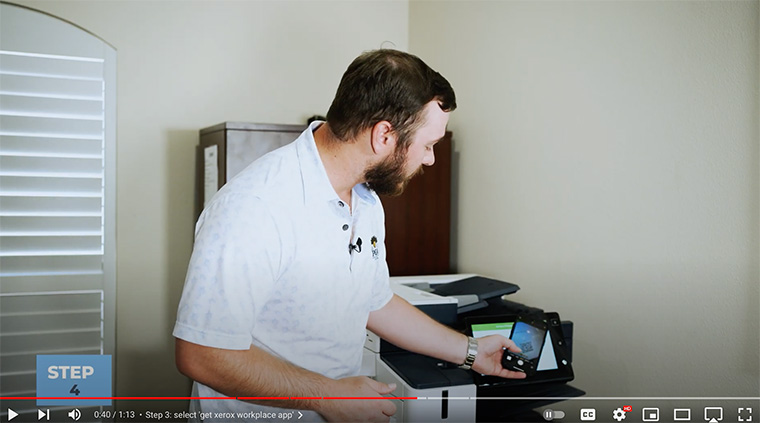
Step 5: Connect Your Printer
Once the Xerox Workplace App is installed on your phone, open it and navigate to the ‘Printers’ section.
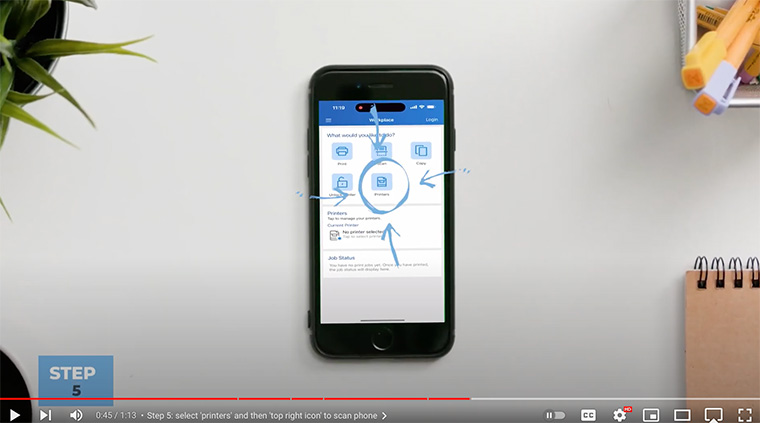
Here, you will find an option in the top right corner of the screen that allows you to scan and connect your phone to the new printer.
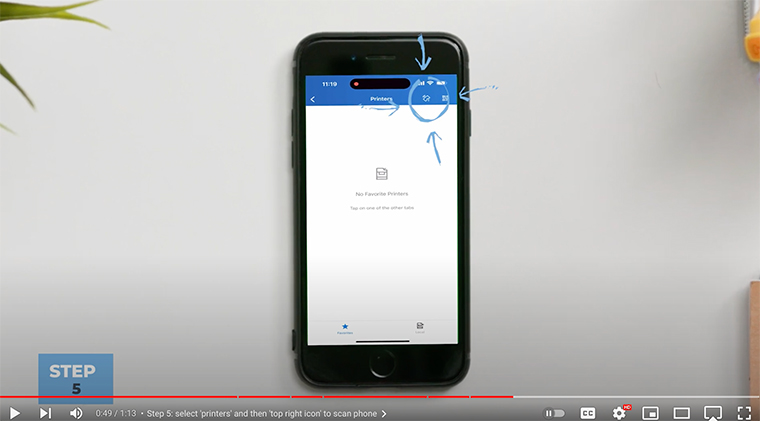
This scanning process is quick and ensures that your mobile device is paired with the Xerox machine seamlessly.
Step 6: Start Printing!
With your device successfully connected, you can now print from any Xerox machine directly from your phone. This feature is particularly useful for those who need to print documents while away from their desks or for mobile professionals who want to print on the go.
Benefits of Using the Xerox Quick Link App
The Xerox Quick Link App offers several advantages that enhance the user experience:
1. Ease of Use
The app simplifies the setup process, making it accessible even for the less tech-savvy. Its step-by-step instructions guide users through each phase, from downloading the necessary software to connecting the printer.
2. Flexibility
The Quick Link App supports both Android and iOS devices, ensuring that a wide range of users can benefit from its features. Whether you are using a smartphone or a tablet, the app provides a consistent and reliable printing experience.
3. Speed
The app enables users to set up and start printing in just seconds. This rapid setup process saves valuable time and reduces the frustration often associated with connecting new devices.
Pricing of Quick Link App
This is a completely free app that you can download right from the Xerox App Gallery.
If you want any other suggestions on other effective apps your business can benefit from, we have other articles you can read:
- Top 4 Best Apps for Notes
- Top 4 Printer Productivity Apps in Xerox App Gallery
- Pros and Cons of Apps for Your Printer: Should You Invest?
How Can STPT Help Boost Your Productivity?
The Xerox Quick Link App is a powerful tool that enhances the functionality of Xerox printers, making them more accessible and user-friendly. By following the few steps outlined in the tutorial, you can quickly connect your mobile devices to Xerox machines and start printing with ease.
At STPT, we believe in leveraging technology to simplify your work and are committed to providing valuable knowledge.
For more how-to videos and expert tips on using Xerox apps, subscribe to our YouTube channel, The Printing Workshop. We also have written versions of our tutorials on our Learning Center.
If you’re interested in this app or other Xerox apps, you can explore them with a free trial. Click the banner below to contact us and discover how Xerox apps can transform your business operations.
