When it comes to printer supplies, one unsung hero deserves our attention: toner. It’s the magical powder that transforms digital data into crisp text and vivid images on paper. But when your toner is running low, your printer will not hesitate to sound the alarm.
Picture this: you’re racing against time to finish that important print job, only to realize that your toner needs replacing. Sound familiar? You’re not alone.
But fear not—Strategic Technology Partners of Texas (STPT) is here to guide you through this essential process. With years of experience servicing printers, STPT has encountered and resolved toner-related issues countless times, ensuring optimal printer performance for its clients.
Toner is the powdered substance used in laser printers to create text and images on paper. Over time, as you print documents, the toner in your cartridges gradually depletes. This depletion leads to print quality issues such as streaking, fading, or incomplete prints. Ignoring these signs can result in wasted time and resources, as well as potential damage to your printer's internal components.
In this tutorial, Matthew from The Printing Workshop will demonstrate how to replace the toner in the Xerox C410 and C415 printers. This is a common task that is easier to do than you might think. Let’s dive in.
Is your waste toner bottle also due for replacement? Read our tutorial on how to replace it on the C410 and C415 printers.
Step 1: Open the Front Cover
Begin by opening the front cover of your Xerox VersaLink C415 printer. This step provides access to the internal components, including the toner cartridges that need replacement.
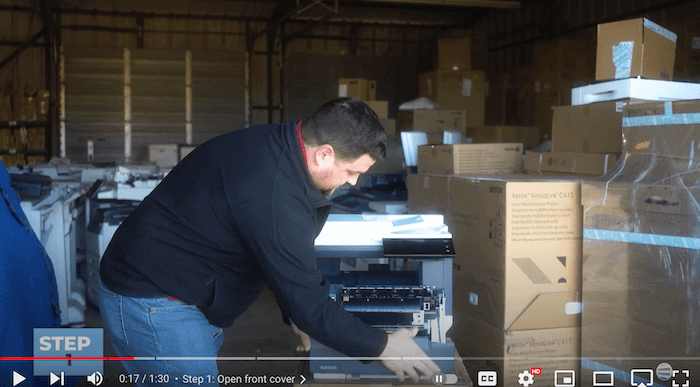
Step 2: Open Side Cover (B)
Next, locate and open the side cover labeled "B." This cover swings down to reveal the toner cartridges housed within. This accessible design makes it convenient to perform routine maintenance tasks like toner replacement.

Step 3: Remove Toner by Raising Orange Handle
Inside the side cover (B), you'll find the toner cartridges neatly arranged in a row. To remove a toner cartridge, locate the orange handle associated with it. Gently push up on this handle to release the cartridge assembly.

Step 4: Insert New Toner
Before inserting the new toner cartridge, take note of the insert at the bottom of the cartridge.
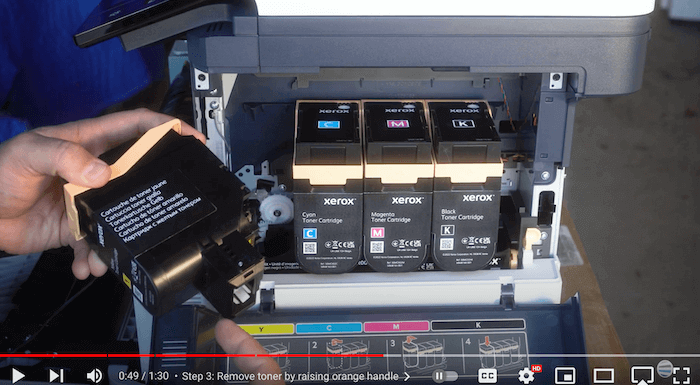
Align this insert with the corresponding hole near the electrical plug inside the printer. Insert the new toner cartridge at a slight angle to ensure a proper fit, avoiding any forced movements. Once aligned, push the cartridge down firmly until you hear a satisfying click, indicating it's securely in place.
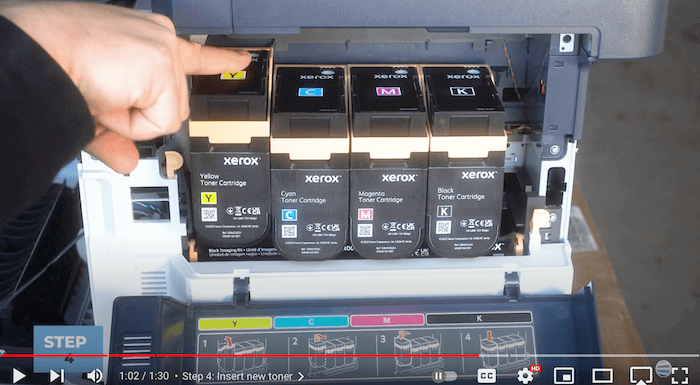
Step 5: Close Side Cover (B)
After replacing the toner cartridge, lift and close the side cover (B) securely. This step ensures that the internal components are protected and aligned correctly for optimal printing performance.

Step 6: Close the Front Cover
Return to the front of the printer and close the front cover. This final step not only secures the internal components but also signifies the completion of the toner replacement process.
By following these simple yet crucial steps, you can seamlessly replace toner cartridges in your Xerox VersaLink C410/C415 printer, maintaining consistent print quality and work efficiency.
Don’t Ignore Your Printer’s Warnings
Your Xerox printer will let you know when it’s running low on toner, so don’t ignore its warning messages. Replacing the toner in a timely manner will not only ensure that you can get back to work quickly, but it will also help maintain the health of your printer. By replacing your depleted toner cartridges, you can prevent strain on your machine and maintain consistent high print quality.
Don't wait until print issues arise; replace your toner cartridges by following our expert guidance.
To learn more about toner longevity, check out our blog on how long toner lasts.
Want More Printer Tips?
If you're looking for more how-to videos or additional content related to printers and printing technology, don't forget to check out our YouTube channel, The Printing Workshop. Subscribe for regular updates and helpful tips on how to get the most out of your printing equipment.
Discover more tutorials and printer knowledge at our Learning Center. Our helpful guides for various Xerox models and printer maintenance tips will help you master your device and boost your productivity.
If you need further assistance with a printer issue, don’t hesitate to contact us. Our printer technicians will work to find a solution that works for you.
