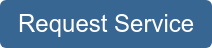You may not often think of your printer’s fuser, but it is an important part of your Xerox machine that must be properly maintained and replaced when damaged.
Luckily, Xerox makes this easy with parts that can be easily replaced by users, even without the assistance of service technicians.
However, it can still be helpful to check out some how-to guides before getting started.
That’s why we’re going to provide you with instructions that will help you quickly replace the fuser on your Xerox VersaLink C500 or C600 series printer.
The replacement process varies between models, which can make it complicated for people who don’t know much about printer maintenance, and the relatively simple process of changing parts can be made even more complicated by poorly written instruction inserts.
Luckily, watching someone else replace this part on the same Xerox machine or reading a quick how-to article before you try replacing a part on your own is a great, easy way to save yourself valuable time.
At STPT, we make it our goal to provide quality printing information that is easy to understand, so you know where to go to find answers to your print questions. We want to make sure your office equipment is never a point of stress in your life.
Our top-notch service technician, Matthew, is going to walk you through the replacement process step-by-step for this part..
In this blog, he’ll explain how to quickly change the fuser on several different Xerox printer models so you can get back down to business.
As a service technician at STPT, Matthew simplifies printer maintenance. His how-to quick printer fixes on YouTube have been a big hit, so he’s put together this article to provide a quick, easy-to-read tutorial for those of you who prefer written directions.
Take the pressure off by trusting our STPT printer specialists to help you through it. With almost 40 years in the business, our team has the expertise to make the replacement process quick and easy for you.
Fuser Replacement for Xerox VersaLink C500s and C600s Series Printers
Xerox Fusers are specially designed to help your printer produce the best, most reliable image quality for all your print jobs.
Fusers are heated rollers. They work to help meld the toner with the paper. Xerox fusers are designed to work with specific copier printer models and are also made to be easy to replace so you can get back to work as soon as possible.
However, it sometimes helps to have someone walk you through the process step-by-step.
In this how-to guide, Matthew explains how to replace the transfer belt cleaner for the following compatible Xerox models:
• VersaLink C500
• VersaLink C505
• VersaLink C600
• VersaLink C605
For the purposes of this how-to guide, Matthew will be walking through the replacement process on a Xerox VersaLink C505 model, but the process is the same for any compatible printer model.
Different machines have different supply items and settings. That’s why it is important to follow the instructions specific to your Xerox printer model. For more information about replacing parts on different Xerox printer models, check out:
• How To Replace the Toner on Your Xerox Printer (WorkCentre 7500s and AltaLink C8000s)
• How To Replace the Toner on Your Xerox Printer (VersaLink B625)
Let’s uncomplicate printer maintenance by walking through the replacement process. You can follow the process by reading the written instructions provided below (with pictures) or you can watch the video linked at the top of the blog.
Before we get started, please remember that you need to turn off your machine before starting this replacement. The fuser is very hot, especially when the printer has been in use, so be careful handling it.
Part One: Remove Fuser
1. Use the handle to open the back cover on your machine.
2. Right inside the back cover is your fuser.

3. On the bottom of the fuser, you will notice two gray latches. Put your thumbs on the thumb-holds above the latches and use your forefingers to squeeze the latches. You will pull the assembly out while squeezing the latches.

Part Two: Insert New Fuser
1. Now, to put in your new fuser, you need to locate the metal shelf.

2. Set your new fuser on the metal shelf and use your thumbs to push it in to place.

3. You will hear the fuser latch into place.
4. Shut the cover on your printer.
And you’re done!
Need Another Quick Printer Fix?
If you want to make your printer’s maintenance quicker and easier, check out our YouTube channel.
The Printing Workshop gives you free access to all our YouTube video tutorials. Let our service technicians and print experts walk you through simple tech solutions for your Xerox printer.
Have a Problem with Your Copier Printer that isn’t a quick fix? Reach out to us. We’d love to help.