
Computers are an essential part of printing and work.
For the last forty years, computers and printers have been two key office fixtures that people depend on for vital data exchange.
At STPT, our expertise is in printers and Xerox office equipment. But, our time in the business has also taught us a thing or two about computers and their maintenance. Printers connect to your computer's network, so our STPT printer experts must have advanced computer technology knowledge to ensure your printer stays running.
However, all technology is prone to error and requires constant maintenance to continue functioning at a high level.
If you don't put the effort in now to keep your computer running smoothly, then you'll likely have to pay for that lack of effort later with steep replacement costs and extra maintenance fees.
The last thing any business owner or team leader wants to hear is that one of their machines is failing—especially a vital computer that houses a lot of important company data.
In this article, we'll explain the five most common signs your computer is dying and offer some basic solutions and tips to help you troubleshoot your device failure.
Pro PC Tip: Always have a complete backup of your data. Before doing anything else, ensure your computer's data is backed up and properly saved.
5 Signs Your Computer is Dying (With Solutions)
1. Your Computer's Fans Sound Like a Helicopter (CPU Overheating)
If your computer has recently started making a loud whirring sound, like a choppy helicopter, then your CPU is likely overheating. This can cause random system crashes and unexpected computer shutdowns.
If your computer fans are loud, they may be dirty, blocked, or broken.
Too much heat can also damage your internal computer parts and dramatically decrease your PC's lifespan.
Solution: This is probably happening because of a blocked or dying fan. The easiest solution is to clean the fans or unblock them.
Use compressed air to remove dust and other blockages from your computer's fans, or manually clean your computer's CPU and fan. You can also apply a thermal paste to help keep your CPU from overheating in the future. The paste will allow the fan to run smoother and cool down your computer's components.
However, if cleaning the fan with compressed air does not solve the issue, your computer's fan may be broken. At that point, the only solution is to replace it.
2. Your Computer Battery Dies Without Warning or Won't Hold a Charge
This problem commonly affects laptops. They have smaller CPU cases and are hard to ventilate due to their small size. Because laptops are more prone to consistent overheating, their computer parts degrade quicker than those in desktop computers.
Is your laptop battery draining fast? If your computer battery often dies without warning, even when fully charged, you should consider replacing it. This fix is easy, but spending money on a battery can be frustrating, especially if your computer is relatively new.

Solution: Replace the battery. Most computer batteries start at $100 or more. However, replacing the battery will help increase the lifespan of your laptop.
3. Weird Lines Appear on Your Computer's Screen
Computer monitors can become damaged over time. If your computer develops strange vertical lines that make reading the screen difficult, your screen has failed or is about to fail.
According to our experts, laptop graphics cards are usually part of the motherboard. When your computer's monitor starts glitching, it may also point to more serious computer problems.
Solution: Consider replacing your computer's screen or graphic card.
This can be expensive and doesn't always solve other underlying issues, such as bad or damaged computer capacitors.
Computer screen replacements can also be expensive, and the cost is usually dependent on the computer brand and model you use. If you need to spend hundreds of dollars replacing the screen, you may want to consider buying a new system instead.
4. Your Computer Is Making Mysterious Clicking Sounds
If your computer suddenly makes a weird noise that sounds like an insect, you have a serious problem. This sound often means that your hard drive is about to fail.
(Remember our Pro PC Tip: Always back up your data. Make sure you have multiple copies of important information on hand in case of sudden computer failure.)
Solution: Save all your vital data first on an external hard drive. If you have a Windows computer, check the disk using the Disk Error Checking tool.
If the errors are significant, the only real solution is to replace the hard drive.
5. Your Computer Screen Turns Blue
Have you seen the BSOD (Blue Screen Of Death) lately?
If you see the BSOD after an unexpected computer shutdown or error, your computer's hardware or hardware drivers are likely damaged.
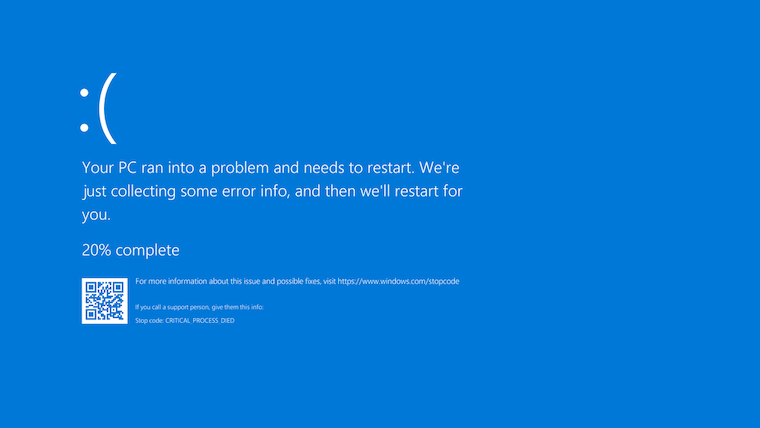
When you see this blue screen, it means that your computer has crashed, and the Operating System (OS) has stopped working correctly.
Solution: The BSOD is a nightmare for IT guys everywhere.
If the problem is with your hardware drivers, you can download and install new drivers for your computer's hardware. The driver software is available on the computer manufacturer's website.
You can also try resetting Windows on your computer or performing a clean install feature—make sure you have backed up all your data first.
If these fixes don't solve the problem, your only option may be to replace your computer.
6 Pro PC Tips for Users With Failing Computers
1. Your computer will eventually die, so it's essential to always have a full backup of your data. It's also a good idea to have two backups: a cloud-based backup and a physical backup on another hard drive or USB flash drive.
2. Both printers and computers rely on firmware updates and operating systems to function. So, the first step to computer longevity is to update the necessary systems on a constant basis.
3. Printers last an average of 3 to 5 years when used consistently, and computers have a similar lifespan. Desktop computers last about 3 to 5 years, while laptops last 2 to 5 years.
4. When a computer fails, it usually involves faulty or old parts that may need replacing. If your computer parts are dying, then it may be possible to replace the necessary components of your machine.
5. Parts for computers can be expensive. If it costs more to replace your computer's damaged parts than to replace the entire computer, you should consider buying a newer computer model instead, especially if the computer is five years old or older.
6. Computer maintenance is crucial. We see similar issues all the time with copier printers. If you use a machine every day for years, it will need routine maintenance to keep it running.
What About Computer Maintenance?
The best solution for computer issues is to avoid the problem in the first place. There are many available computer maintenance options for your device. If possible, our STPT experts recommend enrolling in a maintenance plan with your computer brand provider.
Different brands, like Dell or Apple, often offer specific device maintenance plans.
This is very beneficial, especially if most of your company's workforce is remote. You can choose different maintenance services. These include on-site plans for home or office solutions, mail-in options, and carry-in options. The type you get depends on the brand location nearest you.
A computer maintenance plan is helpful because IT specialists possess the knowledge and experience to keep your computer running for as long as possible. All computers experience problems occasionally, so why not prepare in advance?
The truth is that all machines will eventually fail. Computer parts and printer components are susceptible to early failure without proper maintenance.
Your computer is important to you and to the printing experts at STPT. Our printer technicians must work with your computer system to set up your office equipment. Having a well-running computer makes your life and our jobs easier!
Buying a copier or printer from a print vendor like STPT is like buying a computer. We offer routine maintenance plans to keep your printing devices running smoothly.
If you have printing issues, we can help you determine if the problem is your computer, network, or printer. Contact us today to learn more about printers, computers, and maintenance plans, or check out our Learning Center for more helpful articles.
![]() hbspt.cta.load(8300532, '754d7c40-6079-4e06-8a6e-82aafec05792', {"useNewLoader":"true","region":"na1"});
hbspt.cta.load(8300532, '754d7c40-6079-4e06-8a6e-82aafec05792', {"useNewLoader":"true","region":"na1"});