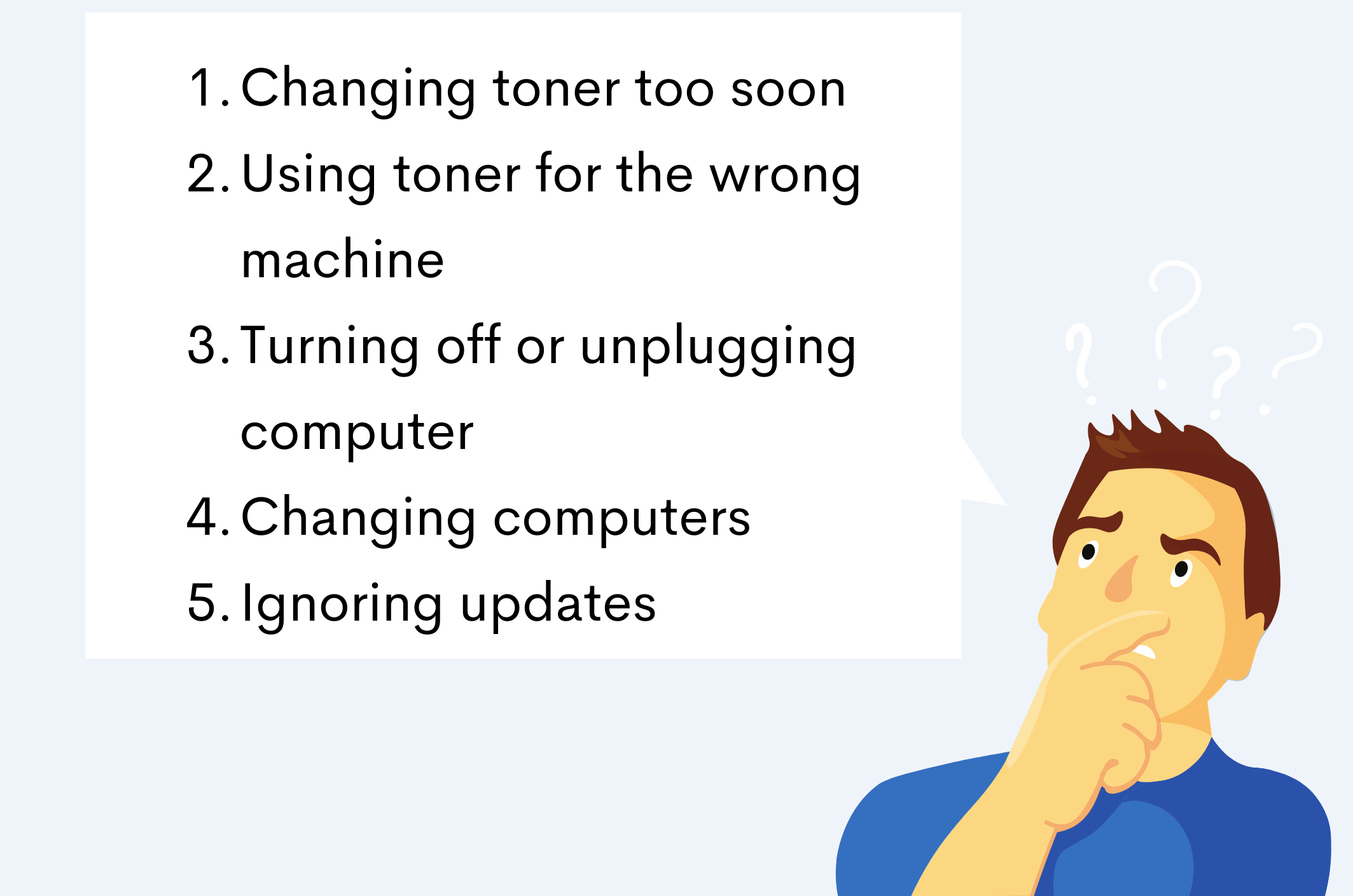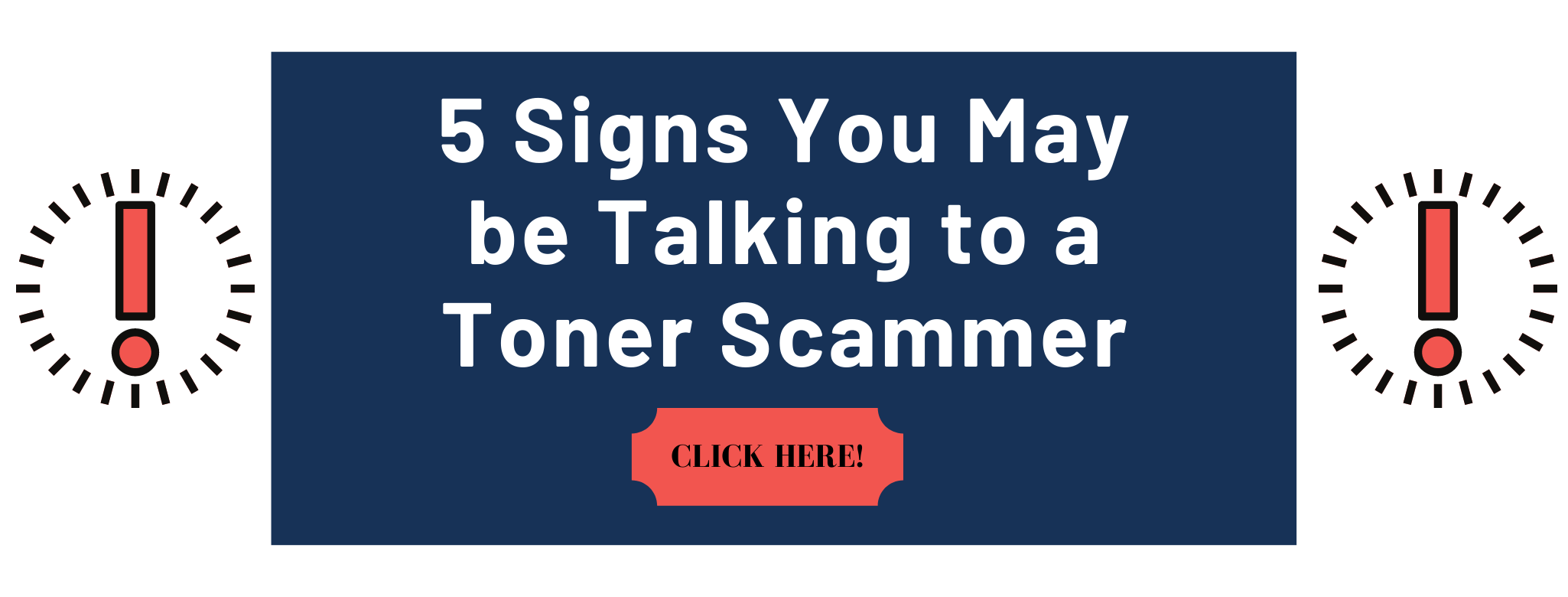One of the most frustrating things about copier printers is managing supplies.
With your busy schedule, you probably don't have time to worry about how much toner your laser printer has, or how many pages of printer paper you're storing on-site at your office.
Unfortunately, not knowing these things can sometimes leave you and your team members in a bind. What if your office suddenly runs out of laser printer toner or printer paper? What happens if you need a new printer toner cartridge and don't have one on hand?
You can solve all these problems by enrolling in the Auto Toner Replenishment System with STPT. We can dramatically increase the ease of use and maintenance for your copier printer. When you enroll in MPS (Managed Print Services), you receive automatic toner shipments without having to call or go online to order supplies.
This system makes printer toner cartridge replacement easy and simple for you, and your staff members never have to worry about accidentally running out of toner when they need to print an important document.
However, like all automatic systems, it is important for you and your team to use the auto toner replenishment system correctly. Sometimes, small mistakes can lead to problems with your replenishment system or delays in receiving your printer toner.
As Xerox Diamond Authorized Solution Partners, STPT can offer you the service solutions and information you need to keep your office running smoothly.
In this article, our printing experts are going to explain what an auto toner replenishment system is, as well as the top five mistakes that lead to problems with your toner replenishment system and how to avoid them.
What Is the Auto Toner Replenishment System?
If you’ve ever owned a desktop printer, you know the hassle and expense that comes with replacing toners.
This is one of the main benefits of investing in a high-quality multifunction printer (MFP). If you’re using a Xerox machine, an application called e-Valet will be loaded onto one of your office computers. Once that is up and running, e-Valet will monitor your toner levels so they can be ordered and shipped automatically whenever you start to run low.
This auto-system is only for toner. Items like drums, waste toner containers, and BTRs must be ordered manually. These items have long life spans, so you won’t have to replace them often.
Top 5 Mistakes to Avoid With Your Auto Toner Replenishment System
We want to address the top 5 mistakes we’ve seen people make that are preventing the Auto Toner Replenishment System from sending out toner. After reading this article you’ll know exactly what to do and what to avoid when e-Valet is set up. This way, you won’t have to stress about your toner not being sent to you.
1. Changing Your Printer Toner Too Soon
When toner is sent to you, check the label on the box to identify what printer it’s for. Then set it aside for when that printer’s toner runs out. We often see customers change the toner as soon as the new one arrives or change the toner when they see the ‘replace toner soon’ alert on the machine.
When your machine says ‘replace toner soon’ it does not mean replace toner now. Your machine will continue to print high quality prints until the toner is completely out of ink. Low toner does not affect the quality of the prints.
Wait until your machine says, ‘replace toner,’ before changing them out. If you replace the toner when you see the ‘replace toner soon’ alert, your machine will get confused and possibly not send your next toner on time.
2. Using the Wrong Toner for Your Machine
As mentioned earlier, you’ll need to check the label on your toner box to see what specific machine it was sent for. Do not use this toner for any other machine.
If you use the toner for a different machine, you won’t get another replacement for the original machine because e-Valet knows it already replenished that machine.
If you run out of ink for a different machine, and for some reason don’t have the correct toner to replace it, you’ll want to grab toner from your safety stock.
Safety stock is a few toners you were likely given when your MFP was installed, as backups.
If you were not given a safety stock, or if you are noticing a delay in your shipments, give your vendor’s service team a call for help resolving the issue.
3. Turning Off or Unplugging the Computer
e-Valet will be installed on one of your office’s computers. Do not turn off or unplug this computer.
Do not unplug the ethernet cable that runs from your computer to the copier. If you need to move your copier or computer, give your service team a call to learn how to safely transport your devices.
Additionally, do not mess with the network settings on your MFP.
Ignoring the instructions above have shown to create problems in the auto toner replenishment system. If you leave your computer on and plugged in, you shouldn’t run into any issues.
4. Changing Computers and Forgetting to Tell Your Vendor's Service Team
An easily overlooked mistake is changing computers.
If you have to change computers for any reason, reach out to your vendor’s service team. They will need to re-download the e-Valet application.
5. Ignoring Printer Software Updates
Many of us are probably guilty of ignoring the software update notifications on our devices such as phone, tablet, or computer. This often happens with e-Valet updates. People will see a notification that e-Valet needs an update and push it off for later or ignore it completely.
Like any machinery, if you ignore these updates you will start to see pitfalls in your system. Keep your software up to date to ensure maximum quality.
Give Us a Call
Now that you understand the top 5 mistakes that can happen, and how to avoid them, your experience with the auto-toner replenishment system should be painless. If you have any questions, you can always give your vendor’s service team a call.
Messing with your network's system and unplugging devices without talking to your vendor is going to cause unnecessary headaches. Avoid the mistakes we discussed today and when in doubt call your service team.