In today's session, we're going to delve into an essential aspect of printer maintenance—changing the toner cartridges in the Xerox C315 desktop printer. Whether you're a seasoned printer enthusiast or a novice, this step-by-step guide will walk you through the process, ensuring a smooth toner replacement experience.
To find out about toner variety, read our blog on the 4 different types of printer toners and how to choose.
Step 1: Open the Top Cover
To kick off the toner replacement process, start by raising the top cover. Move to the right side of the printer, grab the handle, and lift it straight up until it clicks into place. Once the cover is lifted, you'll have a clear view of the four toner cartridges nestled underneath.

Pro Tip: Make sure the cover clicks into its resting place because it can come down on its own.
Step 2: Pull Out the Toner by Pressing Up on the Green Tab
Identify the toner cartridge you want to replace, then press up on the green handle of the one you want to change. As you press, simultaneously grab the black box and lift it straight up and out. This action will reveal the toner cartridge you need to replace.
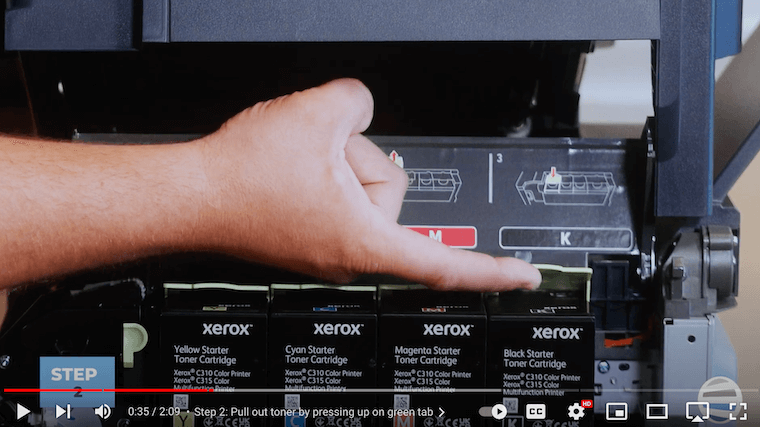
Step 3: Insert New Toner
To insert the new toner cartridge, follow these simple steps. Place the bottom of the toner cartridge into the slot first, and then push it straight down until it clicks into place. Repeat this process for all toner cartridges that need replacement. The key is to ensure the little bottom piece is correctly positioned before securing the cartridge in place.
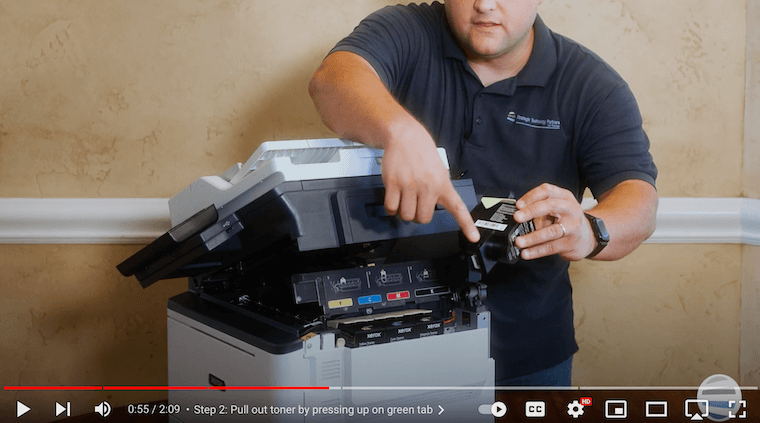
Step 4: Close the Top Cover
With all the new toner cartridges in place, it's time to lower the top cover. Squeeze the black button located on the top, next to the letter 'B.' Be cautious, as the top cover can be heavy. To avoid a sudden drop, exert upward pressure with one hand, squeeze the latch, and gently guide it down until it snaps into place. This careful maneuver prevents any mishaps and ensures a secure closure.
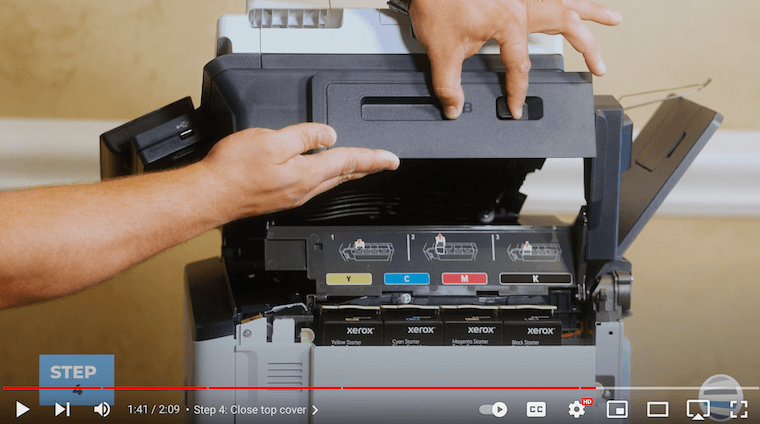
For more information on toner lifespan, check out our blog on how long toner lasts.
Keep Print Quality High with Proper Toner Replacement
Beyond the routine maintenance, the quality of your toner directly influences the clarity and vibrancy of your prints. By following our step-by-step instructions, you're not just changing toner cartridges – you're investing in the longevity and excellence of your printing experience.
Understanding proper toner maintenance can make a significant impact on the overall functionality of your printer. Crisp, sharp prints aren't just aesthetically pleasing; they reflect the health of your device. This guide empowers you to take charge of your printer's well-being, ensuring each page meets your expectations.
Need More Printer Tips?
If you found this tutorial helpful, consider subscribing to our YouTube channel The Printing Workshop which aims to equip users with practical knowledge, making printer maintenance a breeze.
If you need more specialized help regarding your printer, contact us and a trained technician will gladly help you.
