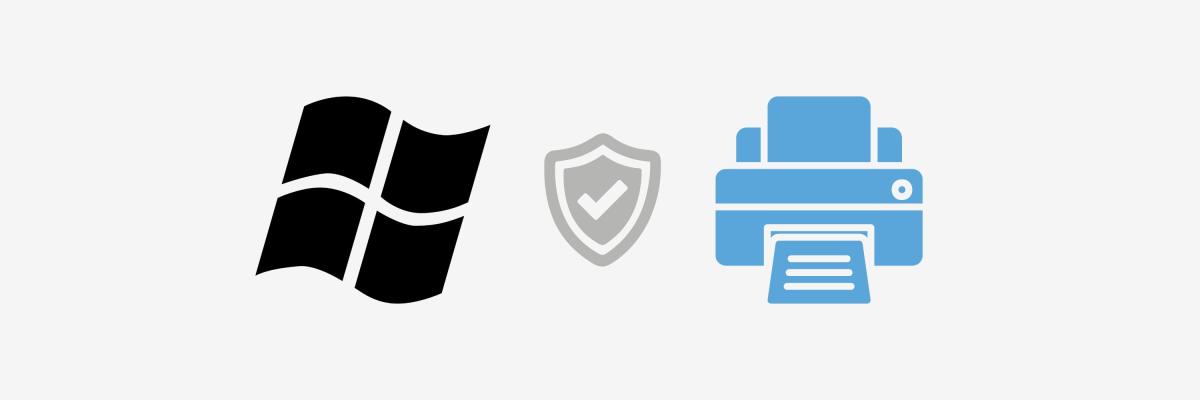
If you’re hearing rumblings about big Windows updates and wondering if your trusty Xerox printer is about to turn into an expensive paperweight, you're not alone. With all the changes coming down the pipeline, it's completely normal to feel a little uncertain and maybe even a bit frustrated. After all, you just want to print your documents, not get a computer science degree.
Here’s the good news: at Strategic Technology Partners of Texas, printers are what we do. We’ve been partnered with Xerox for nearly 40 years, so we’re always tuned into what's happening with both Xerox and the broader printer world.
We’re here to clear up the confusion and walk you through exactly what’s happening, what it means for you, and what you should do next. By the time you finish this article, you’ll be ready to handle the 2027 update like a pro, no tech panic necessary.
What’s Changing with Windows and Printers?
Let’s cut right to it: Microsoft announced that by 2027, it will phase out support for traditional third-party print drivers. Instead, Windows will use a built-in "driverless" model through something called the IPP (Internet Printing Protocol) Class Driver. Windows has named the new protocol Windows Protected Print (WPP).
In plain English? Windows is saying goodbye to the old way printers connected to computers. With modern print, you don’t need to download or install separate printer drivers. Instead, Windows will automatically recognize and talk to your printer if it’s Mopria certified (which most modern Xerox printers are).
But there’s a catch: to keep all the fancy features you love (like duplex printing, secure print, custom page layouts, and more), you’ll need to download the Xerox Print and Scan Experience (XPSE) app from the Microsoft Store. Without it, your printer will still work for basic jobs, but it won’t be quite as powerful.
What is Windows Protected Print Mode?
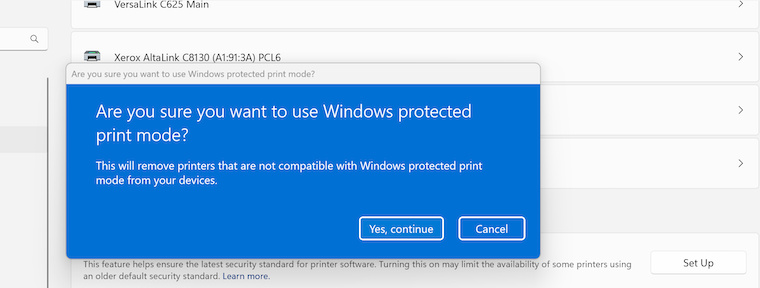
Now, let’s talk about something new you might start hearing about: Windows Protected Print Mode. This feature is part of Microsoft's move toward better security and a simpler printing experience.
When you turn on Protected Print Mode, your Windows computer will only use the new, modern print system. That means it will block and remove any traditional print drivers (the old-school ones that used to be installed from printer manufacturers like Xerox). You’ll need to reinstall your printers afterward, but they’ll be set up to use Microsoft’s modern print stack instead.
Here’s the quick version:
- It improves security. Less risk of driver vulnerabilities.
- It removes all third-party drivers (including Xerox ones).
- You’ll need to reinstall your printers, and they’ll use the new system.
But don’t worry: if you don’t enable Protected Print Mode, your current Xerox drivers will continue to work with the products they support. So you don’t have to rush to switch — you have time to plan.
This feature is especially useful if you already have a Mopria certified printer, since the new Windows print system is designed to work seamlessly with them. Many Xerox printers fall into this category.
How Will This Affect Your Xerox Printer?
If you own a Xerox printer or multifunction device (MFD), here’s what you need to know:
- If your Xerox device is Mopria certified (which covers most newer models), you’re in good shape. It will connect to Windows just fine using the new system.
- Older, non-Mopria-certified printers may not be automatically recognized, and you might need to stick with traditional drivers, but those will slowly become harder to support at end-of-service or after 2027. Learn more about what printer end-of-service means here.
- Without the Xerox Print and Scan Experience app, you’ll still be able to print, but you’ll lose access to important features like secure print, booklet creation, and Earth Smart printing options.
Also, if you decide to enable Windows Protected Print Mode, your Xerox print driver will be removed and the printer will need to be reinstalled. The good news is that the printer will reconnect using the modern system. Just be aware that reinstalling printers will be part of that process.
Note: If you have a service agreement, you might want to reach out to your print vendor to see if reinstalling printers is covered under your contract.
In short: for Xerox users with reasonably up-to-date devices, this transition is more of a tweak than a crisis. But action will be needed to keep everything running smoothly.
What is Xerox Doing About It?
Xerox has been working closely with Microsoft to make sure its printers stay fully functional after 2027. They developed the Xerox Print and Scan Experience app, which acts as a "booster" for your printer’s features inside the new Windows system.
The XPSE app brings back a lot of the custom options you might otherwise lose with the switch to "driverless" printing. That includes things like:
- Page Layout settings
- Booklet Creation
- Secure Print
- Earth Smart printing options
- Covers, Inserts, and Advanced Finishing
You can even use the app as a standalone tool to scan, edit, and manage documents, making it a useful upgrade overall.
So, while the old drivers are riding into the sunset, Xerox has already built a bridge to the future for you.
What Should You Do Next?
If you want to make sure your Xerox printer keeps running without a hitch, here’s a simple checklist:
- Check if your printer is Mopria certified. Most modern Xerox printers are, but if you’re unsure, reach out to us or check the Mopria website.
- Download the Xerox Print and Scan Experience app from the Microsoft Store. Think of it as the new "driver" that keeps your printer working its best.
- Keep your printer firmware up to date. This helps ensure compatibility with the latest Microsoft updates. Learn more about the importance of firmware updates here.
- Plan for older devices. If you have a much older printer model that's not Mopria certified, it might be time to think about upgrading.
- Stay in touch. Strategic Technology Partners of Texas is here to help. If you’re not sure what your setup needs, give us a call. We’ll walk you through it.
Wrapping It Up
Change is coming, but it’s not the end of the world, or your printer. With a few simple steps, you can make sure your Xerox device keeps working long after 2027. And remember, you’re not facing these updates alone: Strategic Technology Partners of Texas is always in your corner, ready to help you when necessary.
Got questions? Need help? We’re just a phone call or an email away. Let’s ensure your printers and your business keep running smoothly.


